|
|
|
| |
RSLO: Rioukens Selectable Load Outs (v 2.0) |
|
|
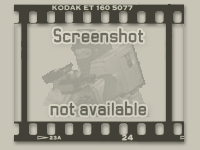 | Author : Riouken |
| Version : 2.0 | Era :
Modern | Type : Misc |
| Size : 20 KB | Demo mission : No |
| Downloads : 209 | No rating for this addon.
You must register before rating items.
|
| Included *.pbo files : | Needed addons : |
| N/A |
None |
| |
| Description : |
RSLO Addon Readme
V 2.0
Rioukens Selectable Load Outs
Installation:
There are 9 files/folders in the download:
@RSLO ------- contains the addon.
RSLO ------ This file is for mission makers, it goes in your mission it includes the advanced features for mission makers.
userconfig ----- Place this in your root arma two directory, if you already have it just copy the rslo folder that is inside it to your userconfig folder.
key ----------- This contains the server key for the addon.
RSLO Readme ---- Instructions
RSLO_2_ACE_Loadout_Setup.utes ---- These are the missions to set up your loadout.
RSLO_2_ACE_Loadout_Testing.utes
RSLO_2_A2CO_Loadout_Setup.utes
RSLO_2_A2CO_Loadout_Testing.utes
In your base arma 2 folder if you do not already have the userconfig folder copy it out into your base arma 2 folder. If you already have the userconfig folder then copy the RSLO folder out of the userconfig folder included with the addon into your userconfig folder.
The RSLO.cpp file is the heart of the addon it is the userconfig file that you will be copying your loadouts to. You can open this with a text editor. Make sure it is at this path "userconfig\RSLO\RSLO.cpp". If it is not you will get a userconfig not found error when you run the addon.
Next copy the @RSLO folder into your base arma 2 folder. You will start this in the command line just like any other addon.
There are 5 other files in the release.
RSLO_2_ACE_Loadout_Setup.utes
RSLO_2_ACE_Loadout_Testing.utes
RSLO_2_A2CO_Loadout_Setup.utes
RSLO_2_A2CO_Loadout_Testing.utes
These are mission files just place them in your missions folder in your base arma two directory.
In the RSLO Loadout mission, after you select your gear you will use the 5 Actions in your action menu. Each one copies the specifide gear to your clipboard. You will copy it to the clip board then tab out of the game and paste it in the RSLO.cpp file in the corisponding config array.
The config arrays look like this:
RSLO_lo2_backpack_ammo_user[] = {};
They are broken up into 5 separate loadouts. One for each of the following:
Ammo
Weapons
Backpack Ammo
Backpack Weapons
OA Backpack -- Only for OA backpacks
Weapon on Back -- Only if your using ACE 2
you need to make sure you paste your data in between the {} Like this:
RSLO_lo2_backpack_ammo_user[] = {Paste weapons here};
Make sure you do not change the syntax our delete anything.
Copy each section one at a time, tab out of the game and paste it in the correct spot. Do this for each loadout.
You can name each loadout in the config -- RSLO_lo1_name = "Type your loadout name here";
----------------------------- In game -----------------------------------------------------------------------------
To select your loadout = use the action in your menu (RSLO Loadouts), this will bring up a UI. Select your load out from the loadout list box and hit the gear up button.
You can set your terrain detail by selecting a level from the drop box and pressing the set terrain button.
You can change your view distance by moving the slider left and right.
After you have all of you loadouts set you will need to restart your game for the loadouts to be loaded. Then you can use the RSLO_Addon_Testing mission to test your new loadouts to make sure you have no problems.
------------------------- For Mission Makers ----------------------------------------------------------------------------------
To prevent grief-ing and undue headaches for mission makers this addon will not work unless it is "Authorized".
The only thing you have to do as a mission maker is put this line of code in your init.sqf to "Authorize" the addon.
init.sqf
////////////////////////////////////////////////
RSLO_Auth_Mission = true;
////////////////////////////////////////////////
*************If you wish to use the more advanced features, place the RSLO folder that was included in the download into your base mission folder.******************
To add the Loadout Actions to an object paste this in the init line of the object(ammobox for example):
/////////////////////////////////////////////////
_rsloaa = [this] execVM "RSLO\RSLO_addaction.sqf";
//////////////////////////////////////////////////
If you would like to use the White Listable arrays to control what players can carry then paste this code into your
init.sqf
//////////////////////////////////////////////////
#include "RSLO\RSLO_features.cpp"
//////////////////////////////////////////////////
Then set up the weapon arrays that are allowed.
In the RSLO mission module open up RSLO_features.cpp:
/////////////////////////////////////////////////////////////////////////////////
RSLO_wl_active = true;
RSLO_wl_1 = [Place,weapons,And,ammo,gear,etc,here,make,sure,its,"in","quotes"];
RSLO_wl_2 = [];
RSLO_wl_3 = [];
RSLO_wl_4 = [];
RSLO_wl_5 = [];
RSLO_wl_6 = [];
RSLO_wl_7 = [];
RSLO_wl_8 = [];
RSLO_wl_9 = [];
RSLO_wl_10 = [];
RSLO_wl_11 = [];
RSLO_wl_12 = [];
RSLO_wl_13 = [];
RSLO_wl_14 = [];
RSLO_wl_15 = [];
RSLO_wl_groups = [RSLO_wl_1,RSLO_wl_2,RSLO_wl_3,RSLO_wl_4,RSLO_wl_5,RSLO_wl_6,RSLO_wl_7,RSLO_wl_8,RSLO_wl_9,RSLO_wl_10,RSLO_wl_11,RSLO_wl_12,RSLO_wl_13,RSLO_wl_14,RSLO_wl_15];
//////////////////////////////////////////////////////////////////////////////////////
Place the classnames in the arrays for each group.
Do that for each group you wish to have.
Then to assign a player to a group use this in their init line:
The number correspond's to which group you would like them in.
/////////////////////////////////////////////////////
_rslog = [this,1] execVM "RSLO\RSLO_group.sqf";
/////////////////////////////////////////////////////
|
| |
| Size : 20 KB |
|
|
|
| |
November 8th, 2011 - 12:59 |
|
|
|
|
|
|